The higher the picture quality of your video streaming, the more data per hour you use and the greater load it places on the NBN or your Mobile network.
Netflix are making changes, but you can get in early and drop the quality yourself. The less you use, the more we all have. For home-schooling etc.
Some quick steps below. I’m working on a browser, but it will be similar for your phone, tablet or smart-TV app. I think if you change it in the browser, it may work on all devices.
YouTube
I’m logged into my YouTube account, so these should ‘stick’ (remain permanent). Otherwise you may have to check again, if not logged in.
- Click on the little Gear (settings) icon
- From the menu, select Quality
- From the Quality menu, perhaps try 480p
480p is about what TV was in the old days and should be fine. You can go even lower if you want. This uses a lot less data than HD (1080p) and way less than 4K
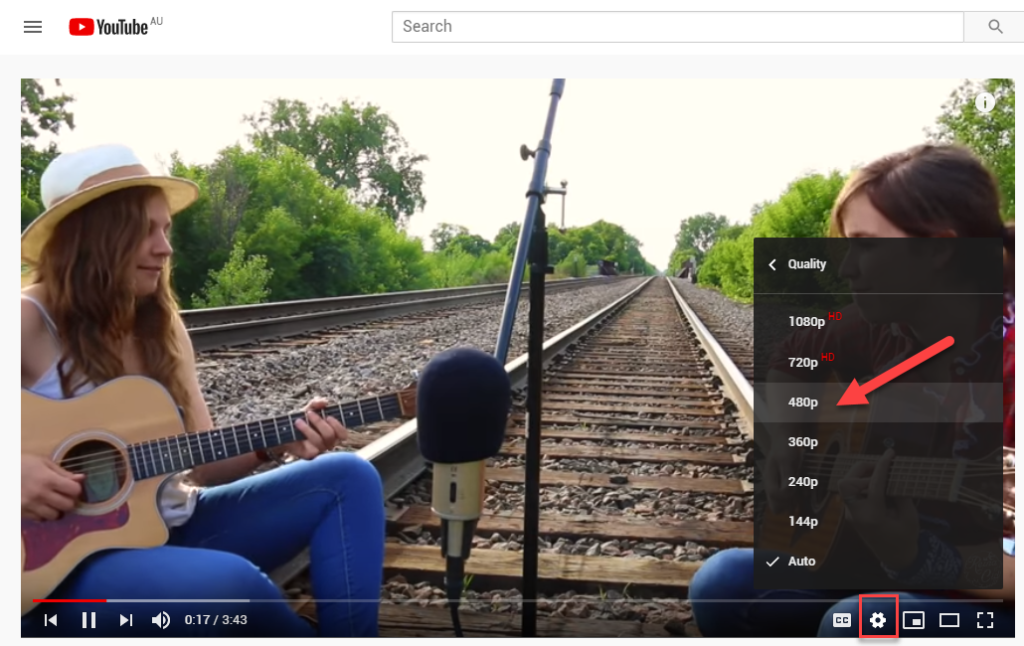
As a bonus you can watch this delightfully talented duo, doing a magic version of Jambalaya.
Netflix
I’m doing this from my PC’s browser. You must be logged in.
- Click on your ‘people’ icon in the top right (your icon image will vary).
- From the dropdown menu, select Account
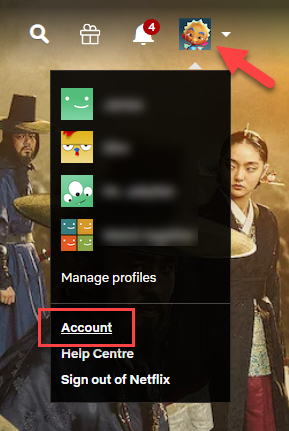
3. In the My Profile section, click on Playback Settings
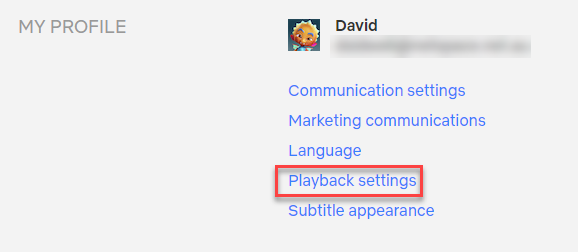
4. Under Data usage per screen, maybe try Medium. (it seems to use about 1/4 of the data per hour as High), then click on Save. Again you could even try Low.
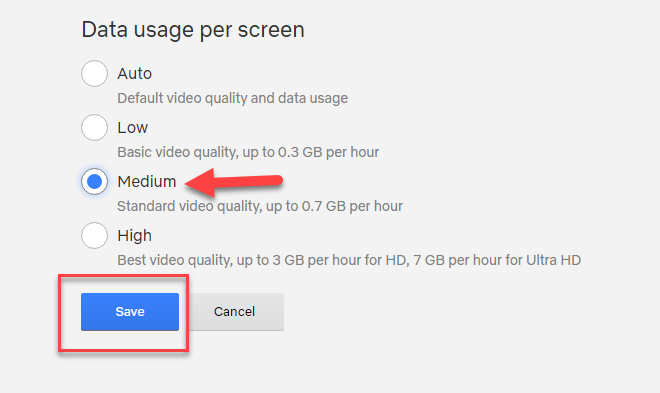
Important: we may need to review this. Netflix are working on ways to keep the picture quality up but the data-per-hour down. They may, in future, suggest we use Auto. But for now, you can set it manually.
Stan
Working on that next…
